Before you start
We are excited that you have joined zeely.app! We will help you increase your sales with easy-to-use tools and create a sales-oriented package for your business. This guide will walk you through the basic steps to create a business website and start selling online in minutes. Once you sign up and make your website, you can run ads on it and grow your income.
Now, let’s jump in!
Step 1: Sign up
You can sign up or log in to zeely.app on your desktop or by using the app for iOS or Android. All you need is an email address.
To create a new account with iOS:
- Download zeely.app for iOS.
- Once the app is installed, tap to open it.
- Tap Start to sign up.
- Take a quick questionnaire to adjust your website settings to your business.
- Add your name and create a password.
- Your account is ready!
To create a new account with Android:
- Download zeely.app for Android.
- Once the app is installed, tap to open it.
- Tap Start to sign up.
- Take a quick questionnaire to adjust your website settings to your business.
- Add your name and create a password.
- Your account is ready!
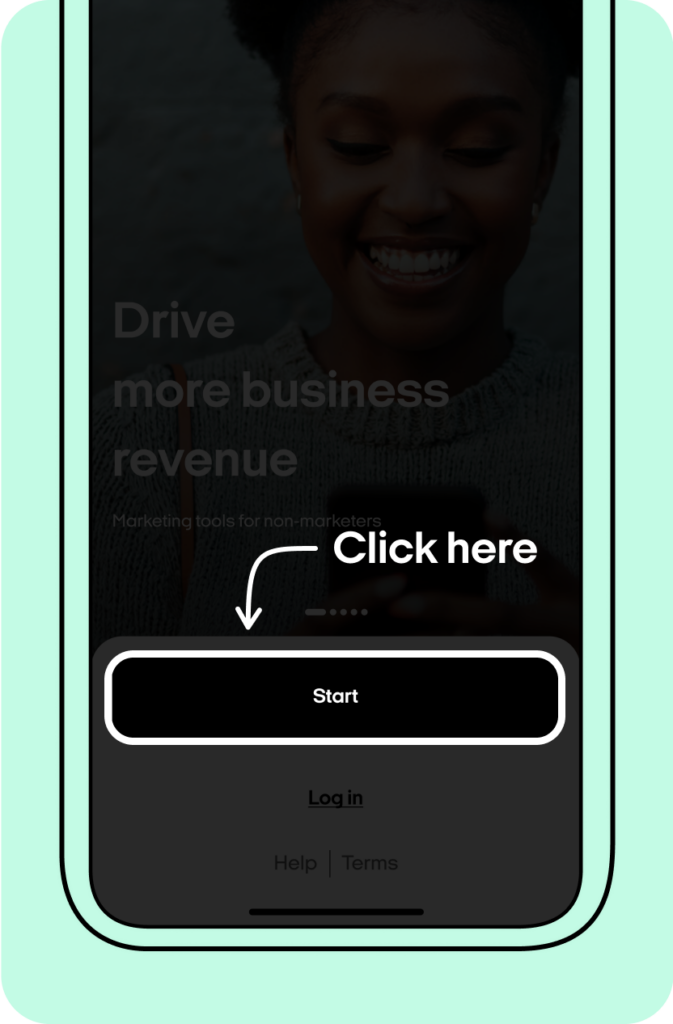


Step 2: Set up a web address
Keep your website address simple and memorable, using as few characters as possible. It is best to use the name of your company or brand as a domain name. This will help people to find you when looking for your company as well as improve your position in online search results. If you cannot mention the company’s name, use the type of activity. If your company name is too complex or lengthy, use abbreviations.
Great examples of domain names:
- topdelivery.zee.am
- delgo.zee.am
- learnenglish.zee.am


Step 3: Choose a template
We have prepared unique sales-oriented templates with high conversion rates to help you increase sales and sell more efficiently. You can change the design of your site in the main menu with one click, and the content will be transferred automatically.



Step 4: Add business information
At this stage, you need to add information about your company. Use the “Generate option” button to get ready-made texts.
Try to fill in the maximum number of sections of the site so that clients can learn more about your company. Remember, more information = more sales.
Include key phrases such as: low prices, fast deadlines and excellent results.


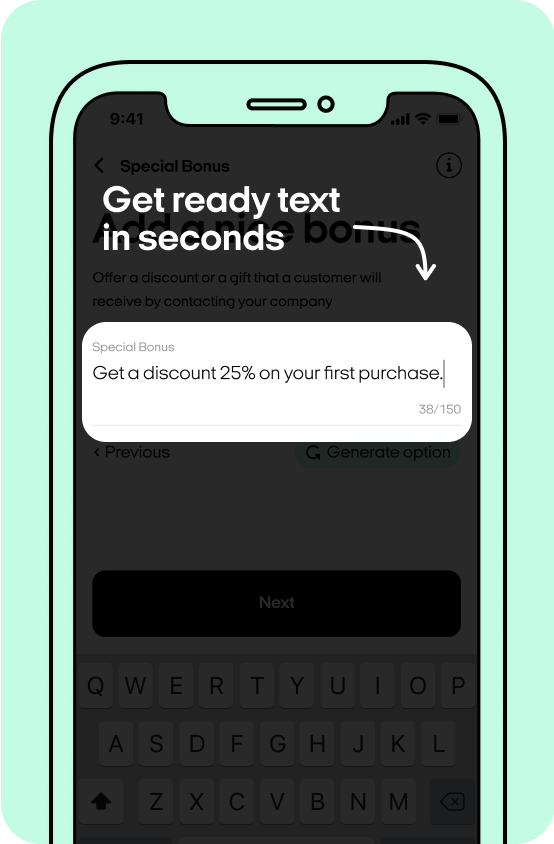
1. Title:
Make your company stand out by including a unique sales offer in the website’s title. Often in the description, our users identify what client problem their company solves. For example:
- Tired of mopping daily? Order a robot vacuum cleaner from our store at a promotional price of $299.99.
Or about what results the client will receive:
- Get a ready-made design project in 7 days, thanks to experienced specialists.
Or at what price and for what duration the company performs services:
- Get a quality manicure in 59 minutes for only $9.99 with guaranteed satisfaction.
Titles compiled using 4U technology (usefulness, urgency, ultra specificity, uniqueness) have a good conversion.
Save (usefulness) 15% (ultra specificity) on the cost the cost of an apartment in January (urgency) by buying at the construction stage (uniqueness).
For example:
- In 5 days, we will glaze your apartment’s balcony.
- We will change the oil filter in your car in 30 minutes with a 6-month warranty.
- Speak Italian at A1 level after 6 lessons using the author’s method.



2. Description
Tell us more about your company and its strengths, or share your great deals. Think about what might interest clients and how your business can help them. Here you can tell more about your company:
- The Mirror Space company assembles mirrors from high-quality moisture-resistant materials with a 10-year warranty.
You can also add competitive advantages to the description:
- “CleanUp” is the first service with a cleaning subscription. We will clean and organize your apartment at a price 25% below the market price.
Or information about your discounts and special offers:
- Buy a premium brazier today for only $197.99. Place a request in the form below.
Don’t forget to include calls to action such as:
- Please fill out the form below to stay updated with our discounts and updates.
- Sign up for a manicure and get a hand massage as a gift.
- Order high-quality video editing and get the finished result in 7 days at a bargain price.



3. Cover
This is the first thing a user will see on your website. The cover is on the home page and communicates what your company does, illustrating the product’s unique value. The cover can be a stylish photo, a simple color, an illustration or gradient.
Successful covers of our users:






It’s best to use an image that describes your business or shows your products.



4. Special Bonus
Offer a discount or a gift that the customer will receive upon purchase. By adding a “Special Bonus”, you will be able to collect customer requests as well as their contact details.

Examples of unique bonuses that generate sales:
- Get $25 off your first ride.
- Get 20% off your first dental visit.
- Get a coupon for a 30-minute telephone consultation.
- Place an order now and get a brazier installation as a gift.
If your company is not ready to offer something as a gift, then you can package the habitual action into a unique offer and encourage a person to contact your company:
- Get a free quote from experts.
- Call us now and get your first consultation for free.
- Fill out this form right now and we will send you our entire catalog.



5. Offers
Now it’s time to add products to your store. With zeely.app you can sell physical or digital products, services and anything in between. On a Free plan you can sell up to 6 items.
Examples of offers from our users’ websites:


Add some of your offers, briefly describe them and indicate the cost. Don’t forget to attach a photo with each offer; this will make your site more complete and help the client to get to know your company better.



6. About the company
Add information about your company to this section: specify the address, contact details, work schedule and a logo or company photo so that customers remember your company better.
Let us know what your company does, how many years it has been on the market, what technologies it uses, and other exciting information.
For example:
- Legalife is a German law firm providing business law services to companies and individuals with over 20 years of experience.
- EcoBar is one of the leading companies actively developing the organic movement in Mexico. Guaranteed safety, impeccable quality and exclusively natural composition.
Don’t forget to include as much contact information as possible and attach social media links. With this information, your customers will be able to learn about your offers from several channels.

Select the photo or picture that best describes your company. The image must have excellent quality to present your company at the highest level.
Examples of designing the section “About the company”:
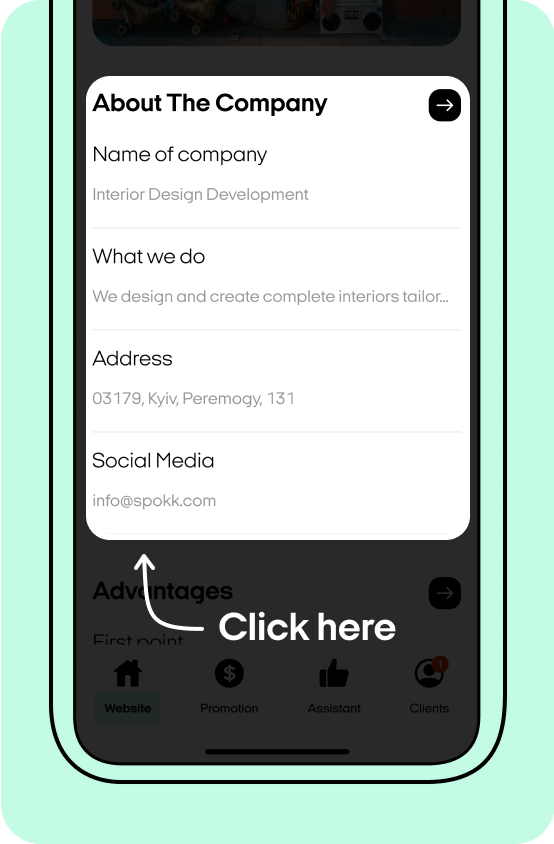


7. Advantages
Highlight the strengths that make your company truly unique. Properly formulated advantages will help you stand out from the competition and increase the number of sales. You can add to the benefits: extensive work experience, favorable prices, fast delivery, well-known partners, etc.
For example:
- Warranty for all wooden doors and windows up to 10 years.
- More than 6000 satisfied customers in Ukraine.
- Our prices are 10% below market prices with the possibility of installments.
- Our specialists have been working in this field for 7 years.
- Convenient and fast delivery to anywhere in the city.
- Own production from quality materials.
- We work directly, without intermediaries.
- Exchange and return for purchased goods.



8. Team
Tell us about your employees and their positions, and if possible, attach links to their social networks. This section will show clients that there are real people behind your company, which will significantly increase their level of trust!
Use portrait photos in good light and high quality. This is how your team will look on your website:


Add photos of employees to this section and tell us what they do.



9. How it works
Create a short guide on how to get started with your company. Specify the steps that the customer must go through to place an order. Add here the rules they should follow when placing an order or tell us about what to expect when working with your company.
Examples of what to include in your “How it works” section:
- Leave your contact details and our manager will call you back
- Ask our manager questions and get all the necessary information
- Flexible and precise appointment dates and times available



10. FAQ
How will your clients ask questions? In a chat, by phone, email or in person? Prepare answers to your client’s questions in advance to facilitate communication.
Tell us about the communication features with your company and how it works. This section of the site will also reduce the burden of your support team. Sample questions:
- Can I ask for a refund?
Sure, you can request a refund within 14 days of purchasing.
- Do you ship?
Yes, we ship orders to any NYC address from 10 am to 8 pm.
- Where can I find tax information?
On our Taxes page. You can receive more detailed information by calling.



Step 5: Add photos and videos
The way your site looks and how it makes its first impression largely depends on the quality of the images.
Your images should visualize the activities of your company. For example, your company is engaged in the construction of garages. In the “Photos and Videos” section, you can add photos of finished garages, building processes or drawings.
According to our statistics, photographs that depict people work best. Therefore, if your business is beauty services, be sure to upload photos of satisfied clients with new hairstyles, manicures, etc.
Examples of the “Photos and Videos” section from our users:






Remember that photos should be authentic and relatable, so choose the most realistic ones even if you are looking for them on photo stocks.



Step 6: Check the website before launching
When everything is ready, the last step before launching is to check how your website works for clients. Here’s what you can do to make sure your page runs smoothly:
- Do an overall review: check the whole design and navigation. Make sure that pictures and descriptions match items and that contact information is correct. If you spot a mistake, you can quickly fix it. The new information will be saved instantly.
- Place a few dummy requests in “Special Bonus” or “Offers” to test the checkout flow. During the tests, pay attention if you receive all these requests right in your CRM system. If you’re sure you’ve set it up correctly, but you’re still not receiving notifications, contact support.
It’s always good to pay attention to detail and get a second opinion. Ask a friend or colleague to look over your website and give you feedback. Support here!
That’s it! Everything works perfectly. Now it’s time to make your first sale!